To start, register your email address and other requested details here.
Select ‘Apps’ and then choose ‘Create new app’ from the options on the right side.

Choose the application type from the list based on which product you want to use.

The image illustrates the process of creating an app with Mastercard licensed products.
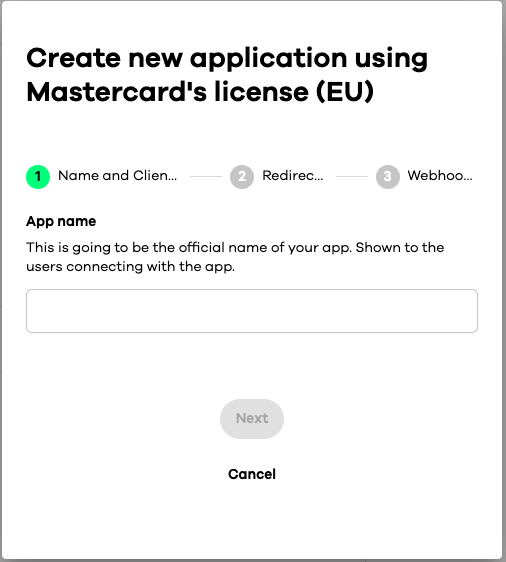
Give your App a name. Please note this name will be your app’s official name and will be displayed to users when connecting with the app.

Provide your redirect URL website address where the user will be redirected after the connect flow.

Here you can provide a Webhook URL if you would like to receive event notification of your user’s accounts.
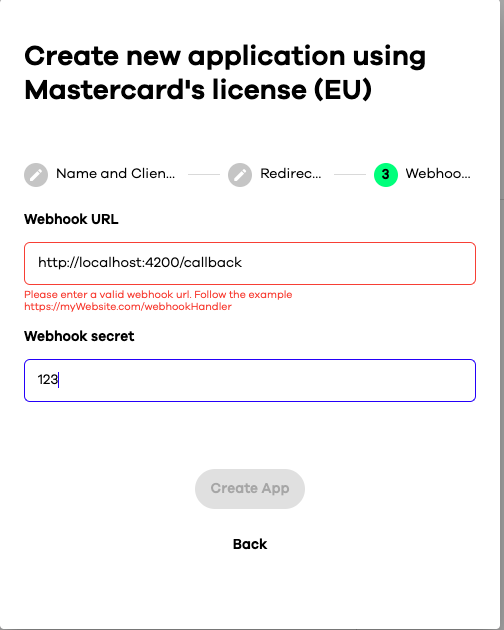
After creating your apps, you can see an overview by clicking on them. When you’re ready, you can request production access.
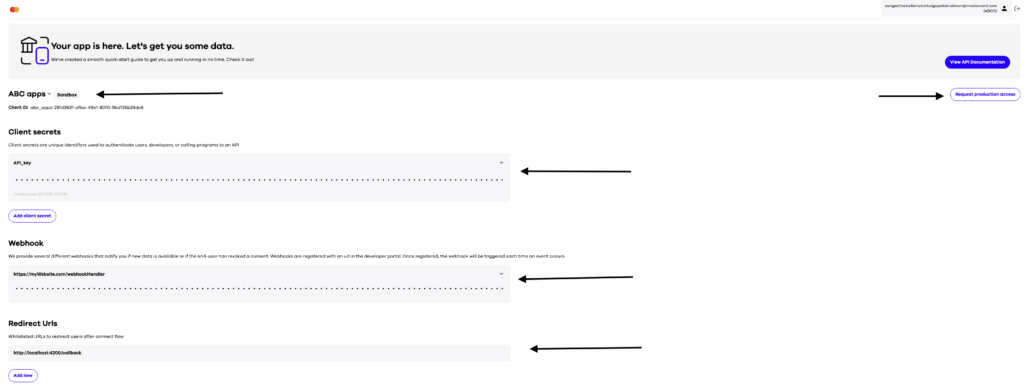
Have more questions? Submit a request
